So You Want To Move Your Blog To Squarespace?
Questions that I'm often asked about my blog are; what it's hosted on, who designed it and how I moved over from Blogger? Whilst I'm no expert when it comes to the subject of moving blog platforms. I learnt a lot, during the big 60 hour move & redesign and soon realised that it wasn't as terrifying as I first thought. So today I'm going be breaking down all aspects of moving your blog from design to import. Don't worry it's not as scary as it seems!
WHY MAKE THE MOVE?
Making the decision to move my blog was a long and difficult one but it felt right. I'd been using Blogger since 2009 for various other blogs, so I felt like I'd really got all I could out of it. I felt incredibly stifled with creative freedom. Squarespace was a platform that I'd been working with for a while, when I was running A Little Opulent, so I knew my way around it. Personally, I think Squarespace can offer so much more for any kind of site. Ever since making the move I've been so much happier with my little internet space, it feels like my personality is truly part of the design now. Everyone has a different reason for wanting to move platforms, but it's not something you should feel like you have to do. If you feel happy with Blogger or Wordpress than keep on doing what you're doing. I've written a couple of posts about my move in more depth here;
PREPARATION
Moving your blog over to any new platform requires preparation and research. I think it's imperative to make a plan of what you will need and what you want to do during the move. I gathered together research and inspiration of what I wanted my design to look like and then listed all the technical aspects that I was going to have to deal with. Squarespace offers you a free 14-day trial which is perfect to start playing around with the platform and become accustomed to it. There are two important things NOT to do during the trial which are;
- Map your domain over.
- Try to import all your blog posts, you can only import 20.
After those 14 days, you then have to start paying a monthly charge to host your blog on Squarespace. There are two tiers of payment, I pay £13 a month as that gives me complete freedom. During this stage of your move, you might find yourself with a lot of questions, but Squarespace has an incredible help guide to answer everything you might need. And even if you do run into anything that guide can't answer, then a quick Google search of your question will more than likely get it answered (Seriously Google is your best friend when it comes to things like this!)
DESIGN
Squarespace doesn't work like most blogging platforms in terms of design. There is no coding or HTML unless you want to get seriously technical. However, you can add your own CSS code, which I've done with my blog, but it's only minimal as everything else works in building blocks. This makes it incredibly easy to have a slick functional design, without trawling through the internet for hours for different tutorials or paying out for a designer. When you first start to design your blog, you will need to pick a pre-made template from Squarespace, there are so many available and you can customise them to your own needs and specifications. I use the Montauk template, which is what most bloggers use as it's so versatile. When choosing your template make sure that you read the guide that comes with it as there are certain things that cannot be changed. I've spoken more in depth about designing your blog yourself in this post;
MOVING YOUR BLOG OVER
Once you've designed something that you're happy with it's time to import your blog over. When I moved over from Blogger with over1000 posts, something I wish I'd known sooner, is that deleting mass posts is a lot easier on that platform. If there is anything that you want to get rid of then do it before you import. In order to move your entire blog over, you need to be a paying Squarespace customer, during the trial period you can only move a maximum of 20 posts over [which is still helpful when designing]. Here is a guide to importing your blog, images and comments over;
*Something to note is if you use the Disqus comment system you will lose all your comments on your posts, which sucks but they are still on your Disqus account.
- On the Home Menu go to Settings > Advanced > Import/Export
- Click Import
- Choose Blogger
- Enter your Blogger URL in box.
- Once it says success your import is complete [this can take quite a while].
- Your Blogger content will have been imported as a 'Not Linked' page. Click settings on this page, check enabled, and then click save.
- You can then rename this page as Blog including the URL slug.
EDITING & REFORMATTING YOUR POSTS
Things can get a little bit jumbled moving your blog over, especially with the URL. Especially if you've created a landing page and then a separate blog page, your URL will have changed to 'www.yourURLhere.com/blog'. So you will need to remap the URL of your blog posts, SS have a handy guide to sorting this problem out. The biggest issue that I encountered and the thing that took me the longest to sort out was reformatting my posts, all the links had become jumbled and nothing was justified anymore. In my Blogger design, I had some coding to make all my images the same size. Of course, that coding was no longer functional so it meant that my posts were looking a complete mess. I had to resize some images which was time-consuming but worth it. Out of everything in the move, sorting out my posts was the thing that definitely took up the most time.
DOMAIN MAPPING & BLOGLOVIN
Once you've imported your blog over you will need to remap your domain name [if you've purchased one, of course]. If you've purchased your domain through a third party site like Go Daddy it's super simple to getting things moved over. Here is Squarespace's guide;
The majority of us use Bloglovin to share our content. You will need to get in contact with them to make them aware that you've changed your site so that your posts can feed through properly. Unfortunately the posts on your profile already, will not link through due to the URL change, which is why it's so important to set up a redirect of some sort. This is something that went seamlessly for me and I didn't have any issues, but I know that isn't the same story for everyone.
GETTING USED TO A NEW PLATFORM
Now that you've done all the hard work, it's time to start putting some posts together. I'd been using Squarespace for over a year until I moved my blog over so I was used to it, but when I first starting using the site it was daunting. During your 14 day trial, it's the perfect time to discover how to format your content together but here is a quick little run through.
From the home page, you will need to click on your 'blog' page. In the top right-hand corner, you will see a + icon. If you click on this it will bring up the edit post box which is where you put your posts together.
As I've mentioned Squarespace works in content blocks. When you're putting a post together to add a new element, you will need to add a new block. There are a huge amount of things that you can put into your posts. When writing, you will notice a bar that comes up which is where you can play around with how your text looks and add bullet/number lists etc. This is where Squarespace really stands out for me because editing and formatting posts in Blogger was always a total nightmare. Often I ended up having to upload the same post around 3 times when working with multiple images.
I hope that this guide was helpful, have you thought about moving your blog over to a new platform?
R x
Check out: The Snug Blog, Blushingkay, Mrs James Recommends and The What Now Blog, you can advertise with me here.